Use your iPhone’s Face ID while wearing a mask with iOS 15.4
Apple recently held its Spring 2022 event, which is probably a special day for tech enthusiasts and OG Apple users. While the rumored P15,000 iPhone was proven false, the company introduced other exciting stuff like the new Mac Studio, iPhone SE, iPad Air, and Studio Display. The upcoming iOS 15.4 update will also benefit its users.
The software update will allow users to access their Face ID even when they have a mask on. With the ongoing pandemic still looming around, individuals are still required to wear a face mask as a health protocol. So this feature could be convenient for many.
How to unlock iPhone’s Face ID under iOS 15.4?
After updating to the latest software, your device will turn on and it could offer you the option to set up your new Face ID. But below are the steps to follow if it doesn’t:
1. Go to the Settings app and tap the Face ID & Passcode option. Enter your chosen passcode.
2. Toggle on the Use Face ID With a Mask button, then tap Use Face ID With a Mask.
3. Scan your face, similar to when you first set up your Face ID. Wearing a face mask isn’t required when doing this step since it’s mostly scanning your eyes.
Bonus: you can also unlock your phone even if you wear glasses. Under the Face ID & Passcode option, tap Add Glasses. But you have to scan all the pairs of glasses you plan on wearing or your Face ID won’t identify them. After it saves how your glasses look, you can unlock your iPhone while wearing them along with a mask.
It was already possible for mask wearers to use Face ID, but only functioned when users also wore an Apple Watch. The new iOS 15.4 feature is available on iPhone 12 and 13 models. The tech giant didn’t announce a specific release date, but the update will drop next week.
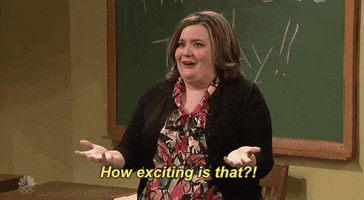
(L) Unsplash / Julio Lopez
The post <b> Use your iPhone’s Face ID while wearing a mask with iOS 15.4 </b> appeared first on WE THE PVBLIC.
Source: we the pvblic
No comments